Visual Studio 2015 Revit 2017 Add-in Wizards
Friday the thirteenth!
Watch out; I certainly will. Well, I guess I always do, or try to :-)
I updated the Visual Studio Revit C# and VB add-in wizards for Revit 2017.
They enable you to create a new C# or VB Revit add-in in Visual Studio with one single click on File > New > Project... > Installed > Templates > Visual Basic/Visual C# > Revit 2017 Addin:
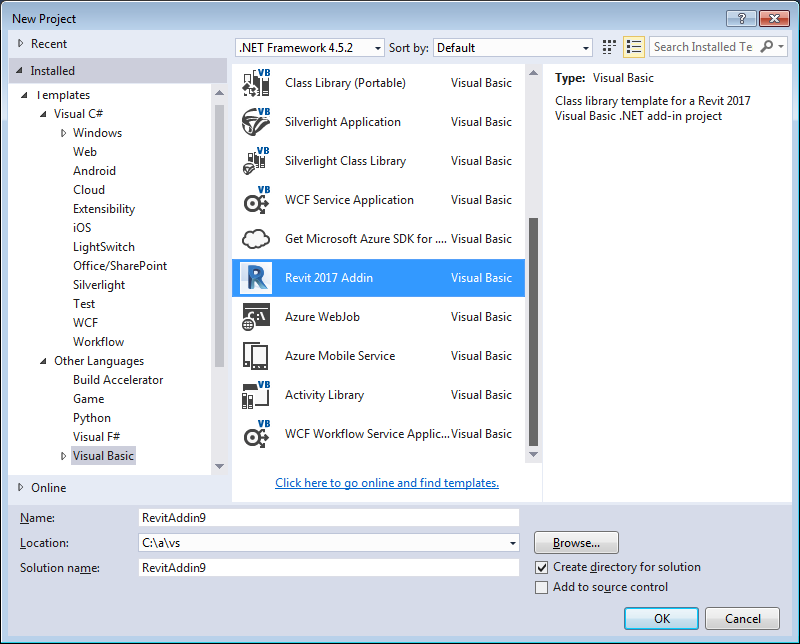
The wizard creates a complete Revit add-in skeleton, ready to immediately compile and run.
Just hit F5 to start debugging; the add-in manifest is automatically created, copied to the proper location, Revit launched in the debugger, and your shiny new add-in is available in the external tools menu.
Here are the corresponding notes on the migration, customisation, usage and installation from the analogue task previous year:
- Revit add-in wizards for Revit 2016
- Revit add-in wizard customisation
- Revit add-in wizard usage
- Download and installation
- Revit add-in wizards on GitHub and installer
Please refer to those for all further background information, since I will not repeat it here.
Some notes on new aspects not mentioned previously follow.
Changes – Debug Target and Icon Update
I was unable to specify the debug target in the Visual Studio 2015 .csproj file, so I added a .csproj.user for that.
Funnily enough, the debug target in the VB project works like before, so no need for that change there.
I also updated the obsolete icon file to the Revit 2017 one provided with Revit.exe.
Download
The current version discussed above is release 2017.0.0.0.
The newest version is always available from the VisualStudioRevitAddinWizard GitHub repository.
Installation
The exact locations to install the wizards for Visual Studio are language dependent.
You install them by simply copying the zip file of your choice – for C#, VB, or both – to the appropriate Visual Studio project template folder in your local file system:
- C# – copy Revit2016AddinWizardCs0.zip to [My Documents]\Visual Studio 2015\Templates\ProjectTemplates\Visual C#
- Visual Basic – copy Revit2016AddinWizardVb0 to [My Documents]\Visual Studio 2015\Templates\ProjectTemplates\Visual Basic
Or, in other words:
$ cp Revit2017AddinWizardCs0.zip \ "/v/C/Users/tammikj/Documents/Visual Studio \ 2015/Templates/ProjectTemplates/Visual C#/" $ cp Revit2017AddinWizardVb0.zip \ "/v/C/Users/tammikj/Documents/Visual Studio \ 2015/Templates/ProjectTemplates/Visual Basic/"
I implemented a batch file install.bat to automate this process:
@echo off if exist cs (goto okcs) else (echo "No cs folder found." && goto exit) :okcs if exist vb (goto okvb) else (echo "No vb folder found." && goto exit) :okvb set "D=C:\Users\%USERNAME%\Documents\Visual Studio 2015\Templates\ProjectTemplates" set "F=%TEMP%\Revit2017AddinWizardCs0.zip" echo Creating C# wizard archive %F%... cd cs zip -r "%F%" * cd .. echo Copying C# wizard archive to %D%\Visual C#... copy "%F%" "%D%\Visual C#" set "F=%TEMP%\Revit2017AddinWizardVb0.zip" echo Creating VB wizard archive %F%... cd vb zip -r "%F%" * cd .. echo Copying VB wizard archive to %D%\Visual Basic... copy "%F%" "%D%\Visual Basic" :exit
It assumes that you cloned the VisualStudioRevitAddinWizard to your local file system and call it from that directory, e.g., like this:
Y:\VisualStudioRevitAddinWizard > install.bat
Creating C# wizard archive C:\Users\tammikj\AppData\Local\Temp\Revit2017AddinWizardCs0.zip...
updating: App.cs (deflated 54%)
updating: Command.cs (deflated 59%)
updating: Properties/ (stored 0%)
updating: Properties/AssemblyInfo.cs (deflated 56%)
updating: RegisterAddin.addin (deflated 66%)
updating: TemplateIcon.ico (deflated 67%)
updating: TemplateRevitCs.csproj (deflated 68%)
updating: TemplateRevitCs.csproj.user (deflated 30%)
updating: TemplateRevitCs.vstemplate (deflated 65%)
Copying C# wizard archive to C:\Users\tammikj\Documents\Visual Studio 2015\Templates\ProjectTemplates\Visual C#...
1 file(s) copied.
Creating VB wizard archive C:\Users\tammikj\AppData\Local\Temp\Revit2017AddinWizardVb0.zip...
updating: AdskApplication.vb (deflated 68%)
updating: AdskCommand.vb (deflated 58%)
updating: My Project/ (stored 0%)
updating: My Project/AssemblyInfo.vb (deflated 54%)
updating: RegisterAddin.addin (deflated 66%)
updating: TemplateIcon.ico (deflated 67%)
updating: TemplateRevitVb.vbproj (deflated 72%)
updating: TemplateRevitVb.vstemplate (deflated 62%)
Copying VB wizard archive to C:\Users\tammikj\Documents\Visual Studio 2015\Templates\ProjectTemplates\Visual Basic...
1 file(s) copied.
Y:\VisualStudioRevitAddinWizard >
I hope you find this useful and look forward to hearing about your customisations and suggestions for other enhancements.
Have fun!