Custom Export Precision, Sheet Metadata, Project Id
I lit upon many interesting topics in the past few days, on pure Revit API, Forge, BIM360 and AI:
- Custom export precision
- Dismissing a Windows dialogue with JtClicker
- AU classes for construction customers
- Retrieve sheet metadata in Forge viewer
- Determining the BIM 360 project id
- AI solves partial differential equations
- AI-enhanced video editing
Custom Export Precision
Sunsflower took another look at improving the precision of a custom exporter in the Revit API discussion forum thread on CustomExporter Export Very Jagged Mesh for Curved Surfaces:
Question: As shown in the screenshots below, when I tried to export a curved surface, the OnPolyMesh method in IExportContext produces very jagged edges:
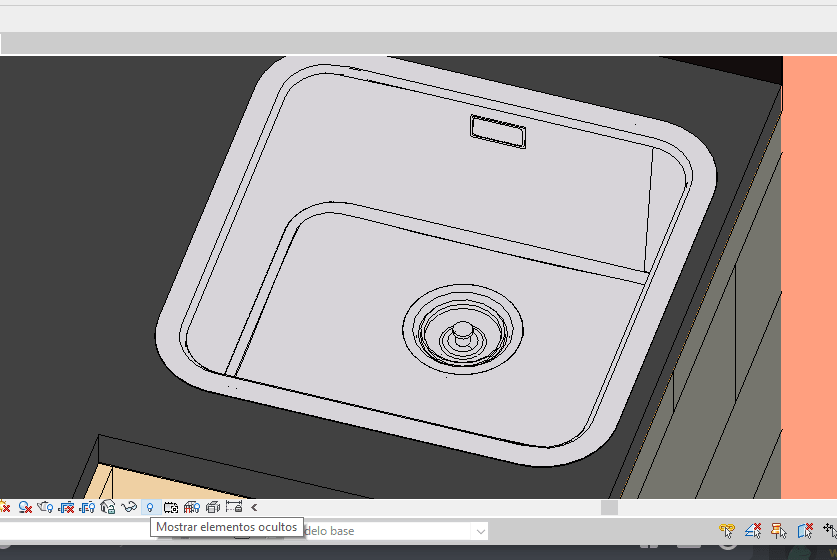

Is there a way to improve this?
Answer: Check out The Building Coder topic group on the custom exporter.
Especially, please read these two posts:
I all else fails, you will have to access the real element geometry instead of using the custom exporter.
That is normally a lot more work, though.
Response: My solution is to triangulate the face in the OnFace method.
This way, I can input a LevelOfDetail parameter.
However, I lose all UV data at the same time.
Currently, I use Face.Project to approximate a set of UV, which is quite unstable.
I also tried to set the LevelOfDetail property on ViewNode, and it also works.
Dismissing a Windows Dialogue with JtClicker
Another topic group is dedicated to detecting and handling dialogues and failures.
It started out before the DialogBoxShowing event and Failure handling APIs were implemented, using a Windows hook to determine that a dialogue was being shown:
Question: You explained how to use the native Windows API hook to dismiss a dialogue. Is there a complete sample project and solution available to understand how to use it to dismiss the dialogue box in Revit?
Answer: Whenever searching for such information, one of the first places to go are The Building Coder topic groups. In this case, you can look at detecting and handling dialogues and failures. The Windows hook functionality is not really used 'in Revit', as far as I can remember. It is independent functionality that can interact with a Revit add-in, if you like. The complete project is available in the JtClicker repository on GitHub.
AU Classes for Construction Customers
Are you specifically interested in construction? Check out the overview of AU classes for construction customers.
Retrieve Sheet Metadata in Forge Viewer
Now, let's turn to Forge. Here is a pretty illuminating exploration on accessing Revit sheet metadata in that environment:
Question: I am trying to retrieve the 'Identity Data' of a sheet in a Revit model using the Model Derivative API:
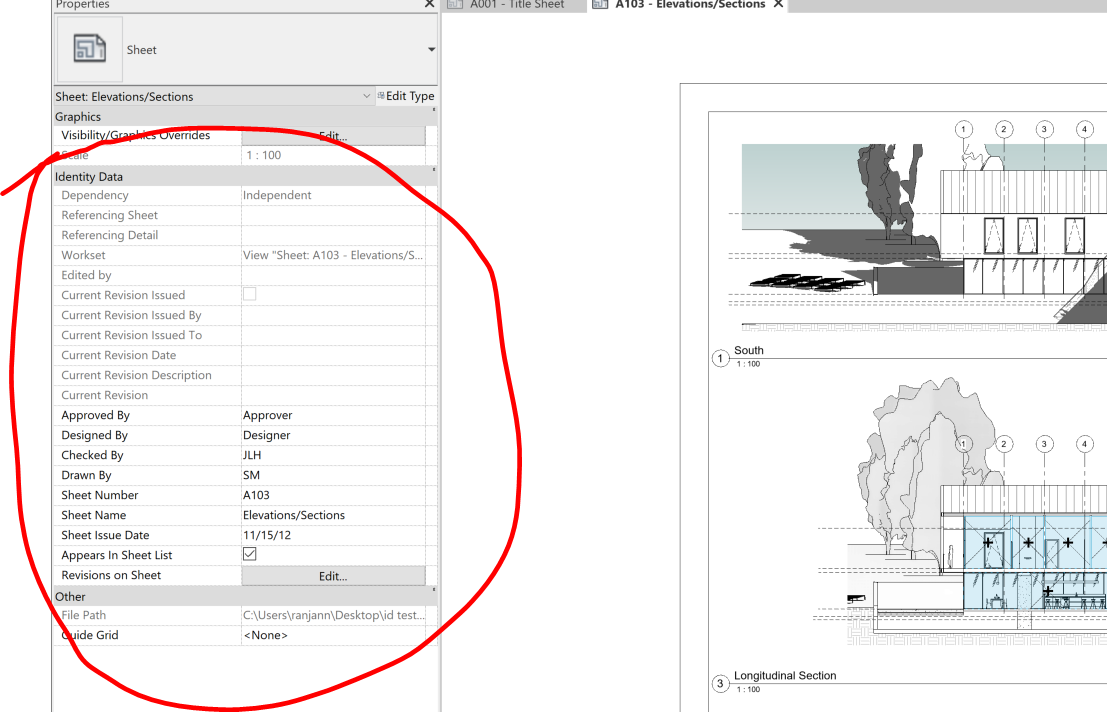
Unfortunately, I was unable to find this info anywhere in the properties. Is it possible, or do I have to use Design Automation for this? Thanks!
Answer: It should be possible to get sheet properties by navigating the hierarchy of the object tree.
The root node (id = 1) is the document, and the sheets will be listed as children of that root.
One would need to iterate through the children of the root to get the properties of the sheets and views.
Response: I do see the model as id = 1, but I can't find sheets as children of that root.
I also do not see Sheet in the model browser in the Forge viewer in any example (which certainly contain Revit models having sheets).
Am I overlooking something?
Answer: The model browser will not show sheets, because they do not have physical geometry associated with them. However, there will be sheet objects as children of the root.
Maybe, in some RVTs, sheets do not appear in the property database, though. It probably depends on which API you use to get properties. I'm referring to the full property database available to the Forge viewer.
Response: This is an export of the tree of /metadata for my Revit model:
Untitled
{
"data": {
"type": "objects",
"objects": [
{
// ... (2,059 lines)
Here are the /properties:
Untitled
{
"data": {
"type": "properties",
"collection": [
{
// ... (20,859 lines)
These come from a sheet called "A102 - Plans".
Answer: I don't know what subset of element properties are returned by the Forge properties API. I do know that the Forge viewer will show sheet properties in some cases, e.g., in BIM360 Docs when you open the sheet.
Response: Yes indeed, BIM 360 Docs does show properties of sheets. I checked and confirmed. Now I wonder how it gets those properties.
Answer: Just like I said – it loops through the children of the root node and finds the sheet element with the matching name. However, it's not using the Forge properties API. It uses the raw property data, available to the Forge Viewer
Response: I kind of understand what you say.
I understand that the properties are being retrieved by the raw property data.
However, to first select the element id, the hierarchy (from the /metadata endpoint) should retrieve sheets, right?
I don't see sheets in that response; or is it that there's also other raw data which is different from the Forge metadata API?
Answer: The Forge metadata endpoint is not raw, it's processed data. From the above, it looks like it's missing the child properties that will let you easily find the sheets from the root element.
Response: Thanks, this is very helpful. Final question: can this raw data be accessed by a customer?
Answer: Yes, using Forge Viewer. It may be possible to get this information via metadata somehow that I am not aware of.
Response: Hmm... so, if I want to query and fetch attribute values, that won't be possible using Forge viewer, right?
Answer: The MD service does let you perform queries to get the metadata you want, with two choices of data format. If you run into data that MD does not collect, and Revit Design Automation would be your fallback.
Here is an example accessing additional metadata, to extract compound structure layer from RVT files using Design Automation for Revit.
The resources listed for the Forge at AU 2020 pre-event online bootcamp will probably also be useful for you.
Determining the BIM 360 Project Id
Kevin Augustino very kindly shared his current approach to retrieve the BIM 360 Document Management Project Id of the active Revit cloud model:
Question: How can I retrieve the BIM 360 Document Management Project Id of the active Revit model? I'm aware of Document.GetCloudModelPath().GetProjectGUID(), but this seems to be a C4R Project Id. I need the Document Management Id to interface with the Forge BIM 360 and Data Management APIs.
So far, I've found that the Document Management file has an attribute that matches the C4R Project Guid: attributes.extension.data.projectGuid.
So, I need to find the Docs project that contains a file such that:
attributes.extension.data.projectGuid
= <ActiveRevitDocument>.GetCloudModelPath().GetProjectGUID().
But surely there's a better approach than doing a folder search using a filter matching filter[attributes.extension.data.projectGuid] with ValueFromCloudModelPath on every Docs Project that my Forge App has access to?
Answer: I asked the development team for you whether they can suggest a better way.
They are currently discussing the implementation of a direct method to retrieve the BIM 360 project id of the document via a property such as Document.ProjectId, now as we speak. It will hopefully be available in a future release of Revit.
Meanwhile, the convoluted approach you describe sounds significantly better than nothing at all to me, so well done finding a way through the maze.
Response: For anyone else who runs into this same need, here are some of my other findings:
Document.PathName seems to be a string in this form when opening a cloud model:
BIM 360://<DocsProjectName>/<ModelName>.rvt
So, another option is to try parsing Document.PathName to get the Document Management Project name:
string regexPattern =
@"^BIM 360:\/\/(?<ProjectName>.*)\/(?<ModelName>.*)$";
if (Regex.IsMatch(doc.PathName, regexPattern))
{
Match match = Regex.Match( doc.PathName, regexPattern );
string projectName = match.Groups["ProjectName"].Value;
}
Then look for a project with that name by iterating each hub returned from https://forge.autodesk.com/en/docs/data/v2/reference/http/hubs-GET/, and, on each one, try to get a project using a name filter, using a filter such as
string.format( "?filter[attributes.name]={0}",
HttpUtility.UrlEncode(projectName))
If this project name isn't unique, then this approach might not get the correct one. But additional processing can be applied to use a folder search looking for
attributes.extension.data.projectGuid
= <ActiveRevitDocument>.GetCloudModelPath().GetProjectGUID()
So at least this way, the folder search is only done on potential matches, rather than every single project.
If the Document Management project name changes, then Document.PathName won't refresh to the new project name until you re-save the model.
So, as a fallback, if I still haven't found the project Id, I resort to the folder search on every project regardless of name.
Not ideal, but hopefully a direct method will be added to the Revit API in the future!
Many thanks to Kevin for all his research and documentation work on this!
AI Solves Partial Differential Equations
AI has cracked a key mathematical puzzle for understanding our world:
Partial differential equations can describe everything from planetary motion to plate tectonics, but they’re notoriously hard to solve...
They can be used to model everything from planetary orbits to plate tectonics to the air turbulence that disturbs a flight, which in turn allows us to do practical things like predict seismic activity and design safe planes...
PDEs are notoriously hard to solve...
Researchers at Caltech have introduced a new deep-learning technique for solving PDEs, a Fourier Neural Operator for Parametric Partial Differential Equations ... dramatically more accurate... much more generalizable ... 1'000 times faster ...
AI-Enhanced Video Editing
Here is another example of AI usage that may come in handier to you right away than solving differential equations:
AU is coming up. Are you possibly thinking about recording a video? Check out Descript before you do. It is a collaborative audio and video editor that includes transcription, a screen recorder, publishing, full multitrack editing, and some mind-bendingly useful AI tools: