Split Pipe Tutorial and Related Cases
Today, let's focus on splitting pipes and other things, starting with a nicely structured tutorial shared by Abdelaziz Zizobiko25 Fadoul:
- Abdelaziz' split pipe tutorial
- Calling the SL split element command
- Splitting a conduit
- George Floyd in Memoriam
Abdelaziz' Split Pipe Tutorial
Hi folks,
Hope you are all safe and keeping well.
As there is no explicit SDK sample for splitting pipe instances into standard lengths without using the fabrication configurations, so I thought to share with you the below snippet. This is built upon a contribution that I came across on this platform, and uses functions that are developed on other samples (e.g. Find connected element, etc.), however, I thought to enhance it and explain the steps to achieve such a task. The fundamental idea for this is to delete the selected pipe and replace it with the creation of 2 pipes instead.
1- Establish a new transaction: As this is going to modify the Revit document, then we need to have it done within a transaction context.
using( Transaction tx = new Transaction( activeDoc.Document ) ) { tx.Start( "split pipe" ); ElementId systemtype = system.GetTypeId(); SplitPipe( pipes[ 0 ], system, activeDoc, systemtype, pipeType ); tx.Commit(); }
2- We then obtain the selected pipe basic data including its length, associated level Id and system Id.
ElementId levelId = segment.get_Parameter( BuiltInParameter.RBS_START_LEVEL_PARAM ) .AsElementId(); // system.LevelId; ElementId systemtype = _system.GetTypeId(); // selecting one pipe and taking its location. Curve c1 = (segment.Location as LocationCurve).Curve; //Pipe diameter double pipeDia = UnitUtils.ConvertFromInternalUnits( segment.get_Parameter( BuiltInParameter.RBS_PIPE_DIAMETER_PARAM ).AsDouble(), DisplayUnitType.DUT_MILLIMETERS );
3- We then compare the obtained length, including the fitting length, with the standard length that we want to assign (for instance, 6m here). If it is longer than that, then we proceed.
//Standard length double l = 6000; //Coupling length double fittinglength = (1.1 * pipeDia + 14.4); // finding the length of the selected pipe. double len = UnitUtils.ConvertFromInternalUnits( segment.get_Parameter( BuiltInParameter.CURVE_ELEM_LENGTH ).AsDouble(), DisplayUnitType.DUT_MILLIMETERS ); if( len <= l ) return;
4- We then determine the splitting point by taking the fracture between the required length to the total length.
var startPoint = c1.GetEndPoint( 0 ); var endPoint = c1.GetEndPoint( 1 ); XYZ splitpoint = (endPoint - startPoint) * (l / len); var newpoint = startPoint + splitpoint; Pipe pp = segment as Pipe; // Find two connectors which pipe's two ends connector connected to. Connector startConn = FindConnectedTo( pp, startPoint ); Connector endConn = FindConnectedTo( pp, endPoint );
5- We are then able to create the first and second pipe segments using the command create:
// creating first pipe Pipe pipe = null; if( null != _pipeType ) { pipe = Pipe.Create( _activeDoc.Document, _pipeType.Id, levelId, startConn, newpoint ); } Connector conn1 = FindConnector( pipe, newpoint ); //Check + fitting XYZ fittingend = (endPoint - startPoint) * ((l + (fittinglength / 2)) / len); //New point after the fitting gap var endOfFitting = startPoint + fittingend; Pipe pipe1 = Pipe.Create( _activeDoc.Document, systemtype, _pipeType.Id, levelId, endOfFitting, endPoint ); // Copy parameters from previous pipe to the following Pipe. CopyParameters( pipe, pipe1 ); Connector conn2 = FindConnector( pipe1, endOfFitting ); _ = _activeDoc.Document.Create.NewUnionFitting( conn1, conn2 ); if( null != endConn ) { Connector pipeEndConn = FindConnector( pipe1, endPoint ); pipeEndConn.ConnectTo( endConn ); }
6- Once this is done successfully, we can then delete the original pipe segment
ICollection<ElementId> deletedIdSet = _activeDoc.Document.Delete( segment.Id ); if( 0 == deletedIdSet.Count ) { throw new Exception( "Deleting the selected elements in Revit failed." ); }
Link to the full code is accessible from the Pipe-Split GitHub repository.
Hope this useful for someone. Give me a shout if you have any questions.
Thanks, Abdelaziz
Many thanks to You, Abdelaziz, for putting together and sharing this very nice and clean solution and helpful explanation!
Calling the SL Split Element Command
While on the topic of splitting things, here is another related old case, 14201186 Need to call command Split Element (SL) with defined filter and length:
Question: I wanted to call the Split Element (SL) command through API and wants to give the filter to select only Pipe with predefined length to split.
Can you please help us with this?
Answer: You can call many built-in Revit commands using
the PostCommand API.
However, this just launches the built-in command as is, prompting the user for all further input and other interaction.
Therefore, if you wish to drive this completely automatically, it will be hard to make use of the built-in command.
The specific question of splitting a pipe into shorter segments of a given length has been discussed repeatedly in the Revit API discussion forum:
Splitting a Conduit
Another more recent related case is 16561381 Programmatically Place Conduit Fitting, on splitting a conduit:
Question: We would like to know how to programmatically place a conduit fitting at a certain location on a piece of conduit. Basically, we want to exactly what this tool does (screenshots included as well) but we do not want the user to have to click where they place it – we want to programmatically control it's placement on a piece of conduit.
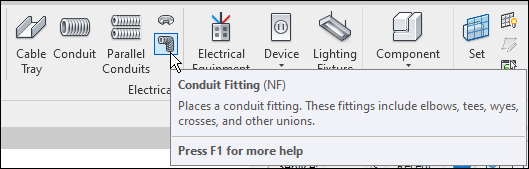
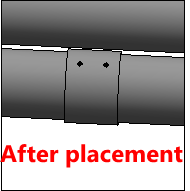
We have been unable to find anything within the API or forums which accomplish this. Please advise on how this can be done.
Tool help info:
Answer: I believe that one possible approach to achieve this would be to place the fitting in the appropriate position in the model first using NewFamilyInstance, and then connect it to the neighbouring conduits.
I would expect them to adjust automatically.
I discovered and demonstrated that approach in the series of posts on implementing a rolling offset.
To make sure I am not missing anything, I am checking with the development team for you as well.
Meanwhile, here are some other discussions on placing similar fittings:
- Cable Tray Orientation and Fittings
- Use of NewTakeOffFitting on a Duct
- Set Elbow Fitting Type
- Use of NewTakeOffFitting on a Pipe
- Simpler Rolling Offset Using NewElbowFitting
- NewCrossFitting Connection Order
The development team added some more detailed advice:
You can use Document.Create.NewElbowFitting taking two Connector arguments.
Depending on the orientation of the MEP Curves it might fail and then require a Transition or a Union instead.
If there are three connectors, it requires a Tee; if there are four connectors, it requires a Cross.
It uses the family routing settings to assign the type and the size_lookup in the fitting family to determine the geometrical representation of the FamilyInstance.
So, in case of different diameters to connect, it will create other objects in between, such as transitions (e.g., for pipes or ducts) or a junction box (e.g., for conduits).
Response: We are already doing something similar, but it seems wildly inefficient, and I was hoping the API provided something we were missing as Pipe (and other curve based families) seem to have 'special' methods that conduit lacks.
Trouble of my own implementation of BreakCurve on Conduit
To be sure, we did research this thoroughly but as noted above our implementation has a 'clunky' feel to it when compared to the ease of the fitting tool in the UI (although watching updater messages shows Revit may be handling it in a similar way we are). We are under a time crunch at the moment and hope this methodology will ease some of the 'heartburn' we are experiencing with fittings on sloped conduit as well.
Answer: Yes, it does indeed look as if the Revit API forum thread you pointed out covers it pretty well.
I'm afraid I have nothing constructive to add to that, and, as you say, Revit probably does something similar internally as well.
George Floyd in Memoriam
"It's my face man
I didn't do nothing serious man
please
please
please I can't breathe
please man
please somebod
please man
I can't breathe
I can't breathe
please
(inaudible)
man can't breathe, my face
just get u
I can't breathe
please (inaudible)
I can't breathe sh*t
I will
I can't move
mama
mama
I can't
my knee
my nuts
I'm through
I'm through
I'm claustrophobic
my stomach hurt
my neck hurts
everything hurts
some water or something
please
please
I can't breathe officer
don't kill me
they gon' kill me man
come on man
I cannot breathe
I cannot breathe
they gon' kill me
they gon kill me
I can't breathe
I can't breathe
please sir
please
please
please I can't breathe"