Revit 2019 Visual Studio .NET Add-in Wizards
I updated the Visual Studio Revit C# and VB add-in templates for Revit 2019.
They enable you to create a new C# or VB Revit add-in in Visual Studio with one single click on File > New > Project... > Visual Basic/Visual C# > Revit 2019 Addin:
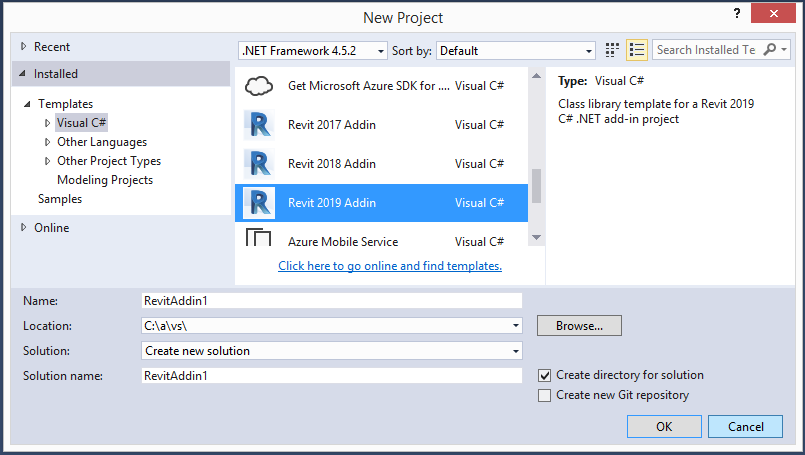
The templates define a complete skeleton Revit add-in, ready to immediately compile and run, including an add-in manifest file, an external application and an external command.
Just hit F5 to start debugging; the add-in manifest is automatically copied to the proper location, Revit is launched in the Visual Studio debugger, and your shiny new add-in is immediately available in the external tools menu.
You can see the previous version in action in this two-and-a-half-minute Revit 2018 C# and VB .NET add-in wizard recording:
Please refer to the Visual Studio Revit add-in wizards topic group for further information on usage, customising the templates for your own needs and migrations in previous years.
Download
The current version discussed above is release 2019.0.0.4.
The newest version is always available from the VisualStudioRevitAddinWizard GitHub repository.
Installation
The exact locations to install the wizards for Visual Studio are language dependent.
You install them by simply copying the zip file of your choice – for C#, VB, or both – to the appropriate Visual Studio project template folder in your local file system:
- C# – copy Revit2019AddinWizardCs0.zip to [My Documents]\Visual Studio 2015\Templates\ProjectTemplates\Visual C#
- Visual Basic – copy Revit2019AddinWizardVb0.zip to [My Documents]\Visual Studio 2015\Templates\ProjectTemplates\Visual Basic
Or, in other words:
$ cp Revit2019AddinWizardCs0.zip \ "/v/C/Users/tammikj/Documents/Visual Studio \ 2015/Templates/ProjectTemplates/Visual C#/" $ cp Revit2019AddinWizardVb0.zip \ "/v/C/Users/tammikj/Documents/Visual Studio \ 2015/Templates/ProjectTemplates/Visual Basic/"
The GitHub repository includes a batch file install.bat to automate this process:
@echo off if exist cs (goto okcs) else (echo "No cs folder found." && goto exit) :okcs if exist vb (goto okvb) else (echo "No vb folder found." && goto exit) :okvb set "D=C:\Users\%USERNAME%\Documents\Visual Studio 2015\Templates\ProjectTemplates" set "F=%TEMP%\Revit2019AddinWizardCs0.zip" echo Creating C# wizard archive %F%... cd cs zip -r "%F%" * cd .. echo Copying C# wizard archive to %D%\Visual C#... copy "%F%" "%D%\Visual C#" set "F=%TEMP%\Revit2019AddinWizardVb0.zip" echo Creating VB wizard archive %F%... cd vb zip -r "%F%" * cd .. echo Copying VB wizard archive to %D%\Visual Basic... copy "%F%" "%D%\Visual Basic" :exit
It assumes that you cloned the VisualStudioRevitAddinWizard to your local file system and call it from that directory, e.g., like this:
C:\a\vs\VisualStudioRevitAddinWizard > install.bat Creating C# wizard archive C:\Users\tammikj\AppData\Local\Temp\Revit2019AddinWizardCs0.zip... updating: App.cs (deflated 54%) updating: Command.cs (deflated 59%) updating: Properties/ (stored 0%) updating: Properties/AssemblyInfo.cs (deflated 56%) updating: RegisterAddin.addin (deflated 66%) updating: TemplateIcon.ico (deflated 67%) updating: TemplateRevitCs.csproj (deflated 69%) updating: TemplateRevitCs.csproj.user (deflated 30%) updating: TemplateRevitCs.vstemplate (deflated 65%) Copying C# wizard archive to C:\Users\tammikj\Documents\Visual Studio 2015\Templates\ProjectTemplates\Visual C#... 1 file(s) copied. Creating VB wizard archive C:\Users\tammikj\AppData\Local\Temp\Revit2019AddinWizardVb0.zip... updating: AdskApplication.vb (deflated 68%) updating: AdskCommand.vb (deflated 58%) updating: My Project/ (stored 0%) updating: My Project/AssemblyInfo.vb (deflated 54%) updating: RegisterAddin.addin (deflated 66%) updating: TemplateIcon.ico (deflated 67%) updating: TemplateRevitVb.vbproj (deflated 72%) updating: TemplateRevitVb.vstemplate (deflated 62%) Copying VB wizard archive to C:\Users\tammikj\Documents\Visual Studio 2015\Templates\ProjectTemplates\Visual Basic... 1 file(s) copied.
I hope you find this useful and look forward to hearing about your customisations and suggestions for other enhancements.
Have fun!