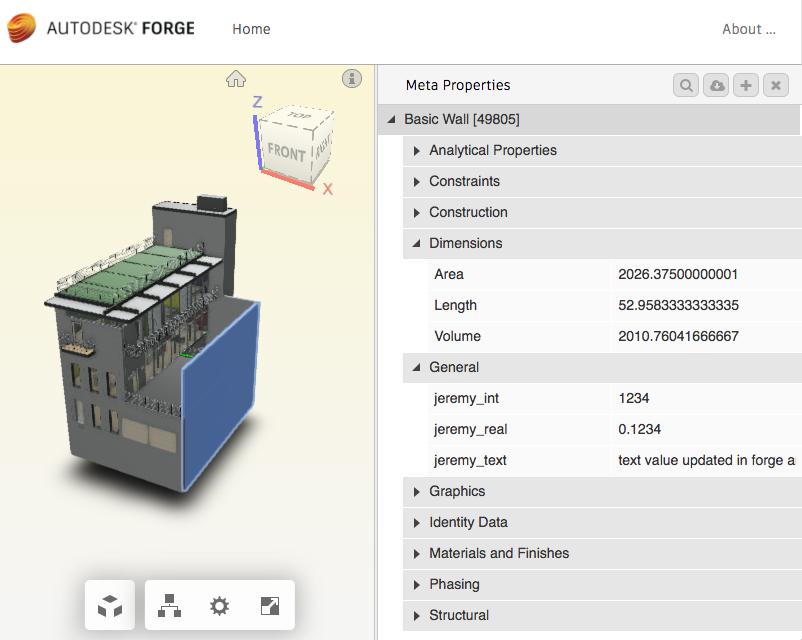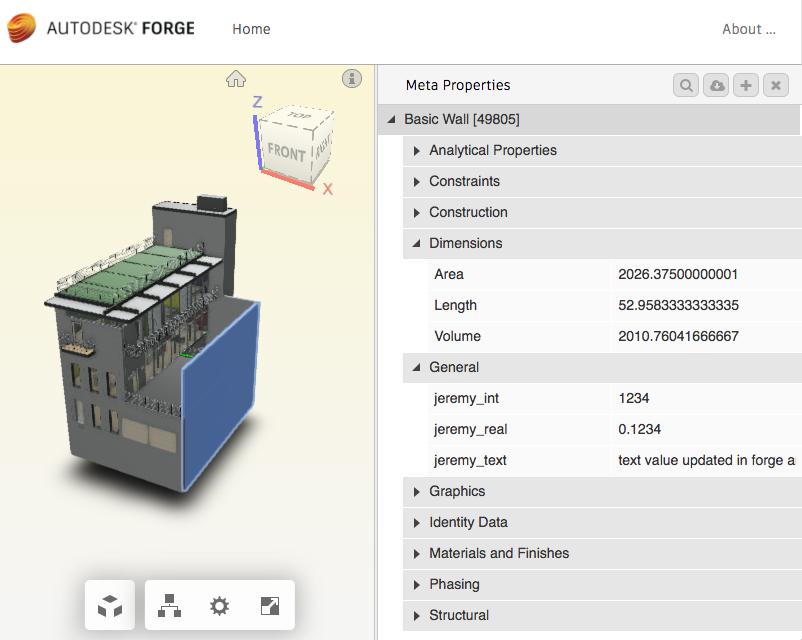
People sometimes ask how to export all the Revit data to an external database.
Obviously, a huge amount of data is embedded in BIM specific constraints and relationships that are hard to extract.
It is very simple to extract all the parameter data, though, as you can see by looking at the numerous existing samples that do so.
Let's implement yet another one ourselves:
Execute mainline In fact, this kind of data access and parameter value extraction is achieved by one of the very first ADN Revit API training labs, the external command Lab4_2_ExportParametersToExcel in Labs4.cs, which is very similar to the official Revit SDK ArchSample.
It creates a dictionary of all elements with a valid category and sorts them by category name.
Next, for each category, it determines a list of all parameters attached to any one of the elements.
Finally, for each element, it reads all its parameter values and exports them to Excel.
In the process, it creates an Excel workbook to store the data, and, for each category, a worksheet to store all the element data.
Here are some discussions of it:
Another sample that goes about it even more professionally is RDBLink. It was originally included in the Revit SDK sample collection, and later removed to be maintained as a separate proprietary subscription product:
When an RVT file is translated by Forge, the process also captures all the BIM element parameters. Since it is easy to modify them and add new ones in the Forge viewer, I implemented an add-in to support a full read-write round-trip workflow, RvtMetaProp:
Today, I thought I would isolate the most basic and generic functionality conceivable to support this kind of workflow, by implementing a simple black box that takes a very specific input and returns a specific output for that:
The list of categories can simply consist of an array of built-in categories like this:
/// <summary> /// List all built-in categories of interest /// </summary> static BuiltInCategory[] _cats = { BuiltInCategory.OST_Doors, BuiltInCategory.OST_Rooms, BuiltInCategory.OST_Windows };
Defining the output and its structure is more challenging and depends on the exact requirements.
As simple as this sounds, there are quite a couple of choices to be made:
Parameters property, GetOrderedParameters method, etc.In order to simplify things, the parameter values could all be returned as strings.
In the simplest solution, the display strings shown in the Revit user interface, returned by the AsValueString method.
A more complex solution might return their real underlying database values instead.
Ideally, the parameters could be identified by their name.
In that case, in the return value could be structured like this, as a dictionary mapping category names to dictionaries mapping element unique ids to dictionaries mapping each elements parameter name to the corresponding value:
Dictionary<string, Dictionary<string, Dictionary<string, string>>> map_cat_to_uid_to_param_values;
Unfortunately, though, parameter names are not guaranteed to be unique.
Therefore, it may be impossible to include all parameter values in a dictionary using the parameter name as a key.
Therefore, I resorted to the simple solution of returning a list of strings instead, where each string is formatted by separating the parameter name and the value by an equal sign '=' like this:
param_values.Add( string.Format( "{0}={1}", p.Definition.Name, p.AsValueString() ) );
That leads to the following structure for the return value:
Dictionary<string, Dictionary<string, List<string>>> map_cat_to_uid_to_param_values;
Finally, we have several different possibilities to retrieve the parameters from the element.
Two obvious choices are to use the Element Parameters property that retrieves a set containing all the parameters.
Another one offered by the API is the GetOrderedParameters method that gets the visible parameters in the order they appear in the UI.
Finally, you can attempt to retrieve values for all the built-in parameters; this approach is used by the RevitLookup snooping tool and the BipChecker built-in parameter checker.
Based on the choices described above, and opting for the simplest solution, we retrieve the parameter values from a given element like this:
/// <summary> /// Return all the parameter values /// deemed relevant for the given element /// in string form. /// </summary> List<string> GetParamValues( Element e ) { // Two choices: // Element.Parameters property -- Retrieves // a set containing all the parameters. // GetOrderedParameters method -- Gets the // visible parameters in order. IList<Parameter> ps = e.GetOrderedParameters(); List<string> param_values = new List<string>( ps.Count ); foreach( Parameter p in ps) { // AsValueString displays the value as the // user sees it. In some cases, the underlying // database value returned by AsInteger, AsDouble, // etc., may be more relevant. param_values.Add( string.Format( "{0}={1}", p.Definition.Name, p.AsValueString() ) ); } return param_values; }
Before we can retrieve the parameter data from the elements, we need to retrieve the elements from the Revit database.
As always, this is achieved using a filtered element collector.
Just last week,
we clarified the use of the FilterCategoryRule class.
That discussion led me to believe that it could be used to achieve exactly what I need, filtering for all elements belonging to a given list of categories.
I implemented that code, and it does not seem to do what I expect at all.
In fact, the following code appears to be returning all elements, including those with null categories:
List<ElementId> ids = new List<BuiltInCategory>( cats ) .ConvertAll<ElementId>( c => new ElementId( (int) c ) ); FilterCategoryRule r = new FilterCategoryRule( ids ); ElementParameterFilter f = new ElementParameterFilter( r, true ); // Run the collector FilteredElementCollector els = new FilteredElementCollector( doc ) .WhereElementIsNotElementType() .WhereElementIsViewIndependent() .WherePasses( f );
In the end, I resorted to using my tried and proven technique using a logical OR of individual category filters instead, like this:
// Use a logical OR of category filters IList<ElementFilter> a = new List<ElementFilter>( cats.Length ); foreach( BuiltInCategory bic in cats ) { a.Add( new ElementCategoryFilter( bic ) ); } LogicalOrFilter categoryFilter = new LogicalOrFilter( a ); // Run the collector FilteredElementCollector els = new FilteredElementCollector( doc ) .WhereElementIsNotElementType() .WhereElementIsViewIndependent() .WherePasses( categoryFilter );
It is shorter, and, above all, it works!
Finally, in order to define the key string for the category dictionary, I implemented a little helper method on the built-in category enum:
public static class JtBuiltInCategoryExtensionMethods { /// <summary> /// Return a descriptive string for a built-in /// category by removing the trailing plural 's' /// and the OST_ prefix. /// </summary> public static string Description( this BuiltInCategory bic ) { string s = bic.ToString().ToLower(); s = s.Substring( 4 ); Debug.Assert( s.EndsWith( "s" ), "expected plural suffix 's'" ); s = s.Substring( 0, s.Length - 1 ); return s; } }
As explained in the comment, it returns a descriptive string for a built-in category enumeration value by removing its trailing plural 's' and 'OST_' prefix.
With these helper methods in place, we can retrieve the parameter data for all elements of a given list categories like this:
/// <summary> /// Return parameter data for all /// elements of all the given categories /// </summary> Dictionary<string, Dictionary<string, List<string>>> GetParamValuesForCats( Document doc, BuiltInCategory[] cats ) { // Set up the return value dictionary Dictionary<string, Dictionary<string, List<string>>> map_cat_to_uid_to_param_values = new Dictionary<string, Dictionary<string, List<string>>>(); // One top level dictionary per category foreach( BuiltInCategory cat in cats ) { map_cat_to_uid_to_param_values.Add( cat.Description(), new Dictionary<string, List<string>>() ); } // Collect all required elements // The FilterCategoryRule as used here seems to // have no filtering effect at all! // It passes every single element, afaict. List<ElementId> ids = new List<BuiltInCategory>( cats ) .ConvertAll<ElementId>( c => new ElementId( (int) c ) ); FilterCategoryRule r = new FilterCategoryRule( ids ); ElementParameterFilter f = new ElementParameterFilter( r, true ); // Use a logical OR of category filters IList<ElementFilter> a = new List<ElementFilter>( cats.Length ); foreach( BuiltInCategory bic in cats ) { a.Add( new ElementCategoryFilter( bic ) ); } LogicalOrFilter categoryFilter = new LogicalOrFilter( a ); // Run the collector FilteredElementCollector els = new FilteredElementCollector( doc ) .WhereElementIsNotElementType() .WhereElementIsViewIndependent() .WherePasses( categoryFilter ); // Retrieve parameter data for each element foreach( Element e in els ) { Category cat = e.Category; if( null == cat ) { Debug.Print( "element {0} {1} has null category", e.Id, e.Name ); continue; } List<string> param_values = GetParamValues( e ); BuiltInCategory bic = (BuiltInCategory) (e.Category.Id.IntegerValue); string catkey = bic.Description(); string uid = e.UniqueId; map_cat_to_uid_to_param_values[catkey].Add( uid, param_values ); } return map_cat_to_uid_to_param_values; }
The code to run and test this is trivial:
Dictionary<string, Dictionary<string, List<string>>> map_cat_to_uid_to_param_values; #endif // PARAMETER_NAMES_ARE_UNIQUE map_cat_to_uid_to_param_values = GetParamValuesForCats( doc, _cats );
Displaying some relevant portion of the results takes much more:
List<string> keys = new List<string>( map_cat_to_uid_to_param_values.Keys ); keys.Sort(); foreach( string key in keys ) { Dictionary<string, List<string>> els = map_cat_to_uid_to_param_values[key]; int n = els.Count; Debug.Print( "{0} ({1} element{2}){3}", key, n, Util.PluralSuffix( n ), Util.DotOrColon( n ) ); if( 0 < n ) { List<string> uids = new List<string>( els.Keys ); string uid = uids[0]; List<string> param_values = els[uid]; param_values.Sort(); n = param_values.Count; Debug.Print( " first element {0} has {1} parameter{2}{3}", uid, n, Util.PluralSuffix( n ), Util.DotOrColon( n ) ); param_values.ForEach( pv => Debug.Print( " " + pv ) ); } }
In my test run, I am interested only in door, room and window categories.
From the results, I just display the numbers of elements retrieved, and the parameter values for one single sample element.
Running it in the Revit basic sample project displays the following in the Visual Studio debug output window:
door (16 elements):
first element 59371552-5800-43eb-9ba3-609565158fc5-00067242 has 11 parameters:
Comments =
Finish =
Frame Material =
Frame Type =
Head Height = 2100
Image =
Level = Level 1
Mark =
Phase Created = Working Drawings
Phase Demolished = None
Sill Height = 0
room (14 elements):
first element e6ac360b-aaed-4c3b-a130-36b4c2ac9d13-000d1467 has 21 parameters:
Area = 27 m²
Base Finish =
Base Offset = 0
Ceiling Finish =
Comments =
Computation Height = 0
Department =
Floor Finish =
Image =
Level = Level 2
Limit Offset = 6500
Name =
Number =
Occupancy =
Occupant =
Perimeter = 29060
Phase = Working Drawings
Unbounded Height = 6500
Upper Limit = Level 2
Volume = 118.32 m³
Wall Finish =
window (17 elements):
first element 6cbabf1d-e8d0-47f0-ac4d-9a7923128d37-0006fb07 has 22 parameters:
Bottom Hung Casement = No
Casement Pivot = No
Casement Swing in Plan = No
Casement = SH_Aluminum, Anodized Black
Comments =
Frame = SH_Aluminum, Anodized Black
Glass =
Head Height = 2700
Height = 2700
Image =
Install Depth (from outside) = 80
Level = Level 2
Mark =
Phase Created = Working Drawings
Phase Demolished = None
Rough Height = 2700
Rough Width = 1500
Sill Height = 0
Top Hung Casement = Yes
Width = 1500
Window Cill Exterior = SH_Aluminum, Anodized Black
Window Cill Interior = Wood_Walnut black
I added this code to the new module CmdParamValuesForCats.cs in The Building Coder samples release 2019.0.140.0.
I hope you find it useful.