Revit 2017 and 2018 SDK Samples
The Revit API discussion forum thread
on drawing or rendering over the active view brought
to my attention that an important new SDK sample created to demonstrate the use of the Revit 2018 functionality
DirectContext3D for display of externally managed 3D graphics in Revit is
missing in the current version of the SDK.
I added it as an attachment to that discussion thread, and am also providing it right here, in DuplicateGraphics.zip.
Here is an overview of the new SDK samples added in the past year or two:
Revit 2017 and Revit 2017.1 SDK Samples
Here is a repetition of the list
of new Revit SDK samples added in Revit 2017 and
the REX SDK DRevitFreezeDrawing sample, described in more detail and added in Revit 2017.1:
- Samples/CapitalizeAllTextNotes
- Samples/GenericStructuralConnection
- Samples/GeometryAPI/BRepBuilderExample
- Samples/PlacementOptions
- Structural Analysis SDK/Examples/CodeCheckingConcreteExample and CalculationPointsSelector
- REX SDK/Samples/DRevitFreezeDrawing
Revit 2018 SDK Samples
The first customer shipment of the Revit 2018 SDK includes one new sample:
- MultistoryStairs
As mentioned above, another new sample was initially omitted:
- DuplicateGraphics
New Samples Overview
For future reference, let's quickly summarise what each one of these does (skipping the structural ones):
- CapitalizeAllTextNotes
- DuplicateGraphics
- GenericStructuralConnection
- BRepBuilderExample
- MultistoryStairs
- PlacementOptions
CapitalizeAllTextNotes
Capitalizes all the text of all the TextNotes in the project by formatting the text to use 'AllCaps'.
- Find all
TextNoteinstances in the document - Change the text formatting to 'AllCaps' on the entire range of text.
All TextNotes will have their text formatted to be rendered using upper case characters.
DuplicateGraphics
Demonstrate the basic usage of DirectContext3D. The external application creates DirectContext3D servers that extract geometry from selected Revit elements, encode it in pairs of vertex and index buffers, and submit it for rendering using DirectContext3D. This process is triggered using an ExternalCommand and displays the geometry content of selected Revit elements at an offset, so that the graphics appear to be duplicated.
GenericStructuralConnection
Demonstrates basic Create, Read, Update and Delete operations on a generic or detailed structural connection.
- Create, Read, Update, Delete generic structural connections.
- Create, change, copy, match properties, reset detailed structural connections.
In detail:
- Create generic structural connection: A generic structural connection is created for the selected structural elements.
- Delete generic structural connection: The structural connections should get erased and the former connected elements should be independent.
- Read generic structural connection information: A dialog displaying connection information should appear on screen.
- Update generic structural connection information: The structural connection is updated to include the additional selected elements.
- Create detailed structural connection: A detailed structural connection (clip angle) should be created.
- Copy detailed structural connection: The structural connection and the connected elements should be copied to another place in the current project.
- Match properties on a detailed structural connection: The properties of the destination connection should be matched to the source one.
- Change detailed structural connection: The type and graphic representation of the detailed structural connection should change from 'clip angle' to 'shear plate'.
- Reset detailed structural connection: The type and graphic representation of the detailed structural connection should change from 'clip angle' to generic
BRepBuilderExample
Demonstrate several cases of BRepBuilder usage for constructing Revit geometry using API.
- Simple cubical solid
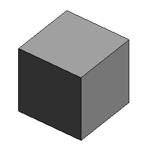
- Nurbs surface (open shell)
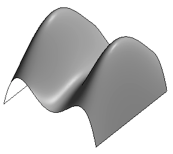
- Two solids, truncated cone and cylinder, with periodic face surfaces
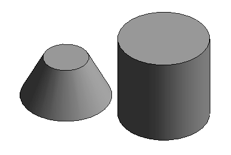
The geometry created by BRepBuilder is then set in a DirectShape element to make it visible in Revit views.
MultistoryStairs
MultistoryStairs editing utilities, including creating multistory stairs by a standard stair, adding and removing stairs by picking levels.
- Create a multistory stair by a standard stair.
- Pick some levels to add aligned stairs into the multistory stairs.
- Pick some levels to remove aligned stairs from the multistory stairs.
PlacementOptions
This sample demonstrates how to place a family instance via options:
- Place face based family instance via the face, vertical face, or work plane option.
- Place face sketch based family instance via the line, arc, and other sketching options.
The external command Execute method shows the options dialog for user to choose the option of placing the family instance.
- OptionsForm.cs implements the dialog for choosing the face based family instance or sketch based family instance.
- FacebasedForm.cs implements the dialog for setting the
FaceBasedPlacementTypeoption for a face based family instance. - SketchbasedForm.cs implements the dialog for setting the
SketchGalleryOptionsoption for a face based family instance.
I hope you find this overview inspiring and useful and encourage you to explore further yourself.
Have fun!