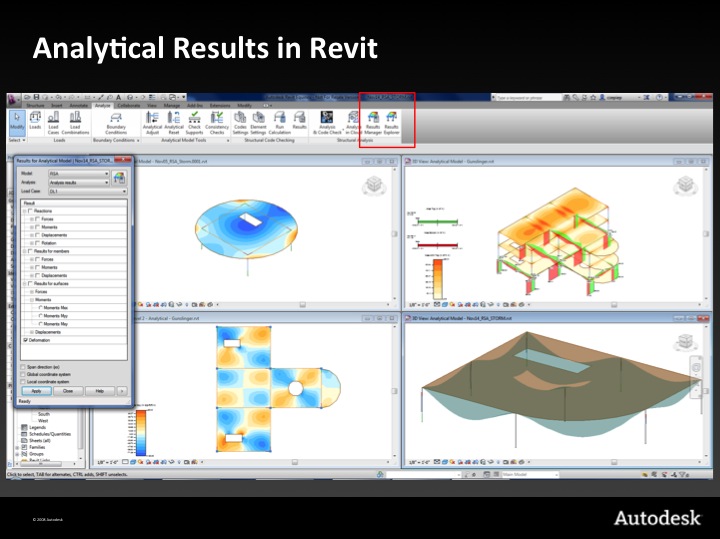
I am busy making the final preparations for my trip to Moscow tomorrow. However, I also received some new input to share with you first on the Structural Analysis SDK that I mentioned last week, introduced in the Revit 2014 SDK.
It enables engineering experts to provide specialised structural code checking applications on top of Revit, and now also supports storage of analysis results.
Augusto Goncalves recently took a more in-depth first look at it from a technical point of view.
The results storage API and code checking framework requires installation of the Structural Analysis and Code Checking Toolkit from the Autodesk Exchange Apps, discussed in more detail in this BIM and Beam blog post.
Here is a sequence of images illustrating the code checking process:
Analytical results in Revit
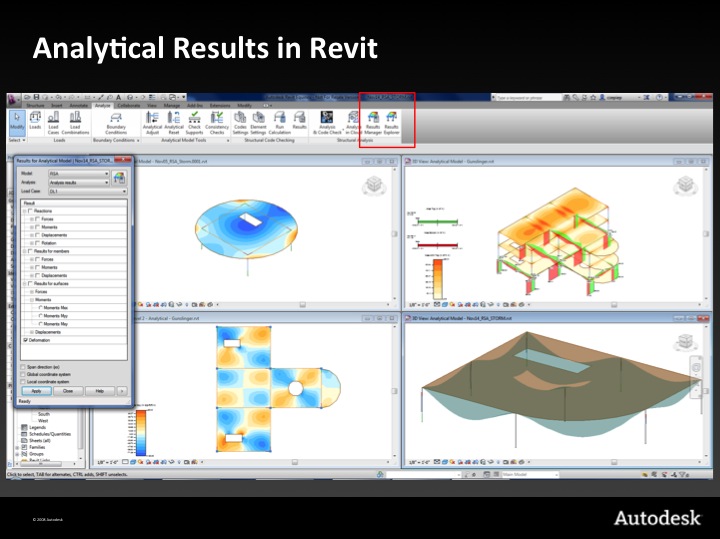
Physical and analytical model
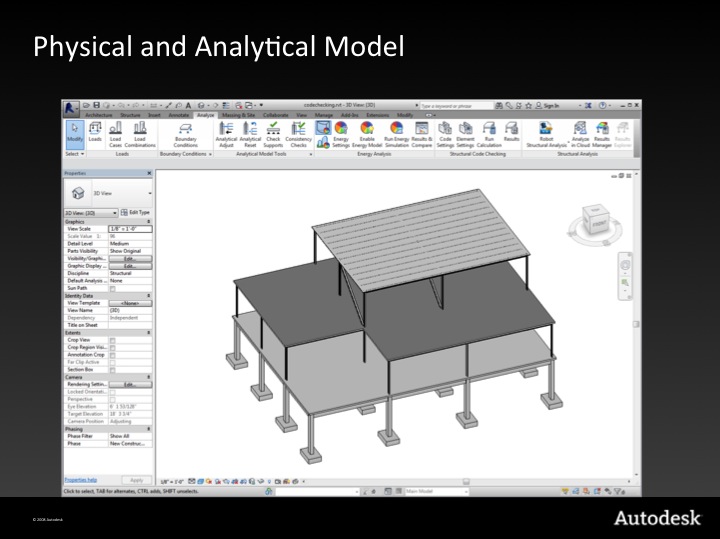
Analysis results:
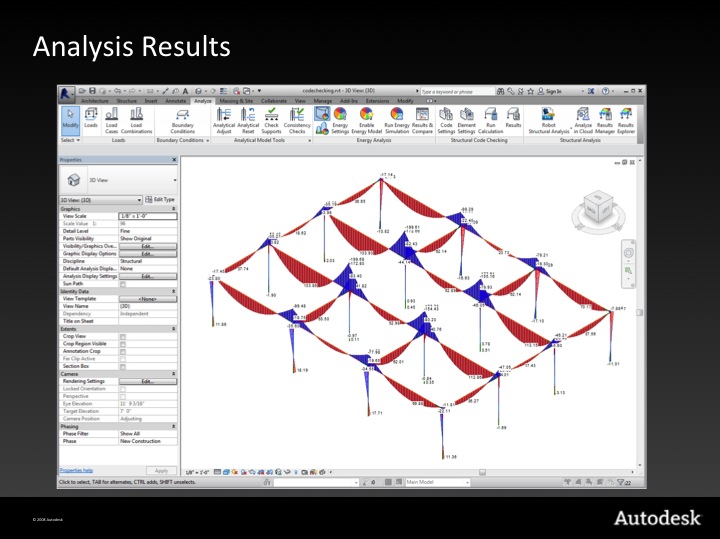
Step 1 – code parameter settings:
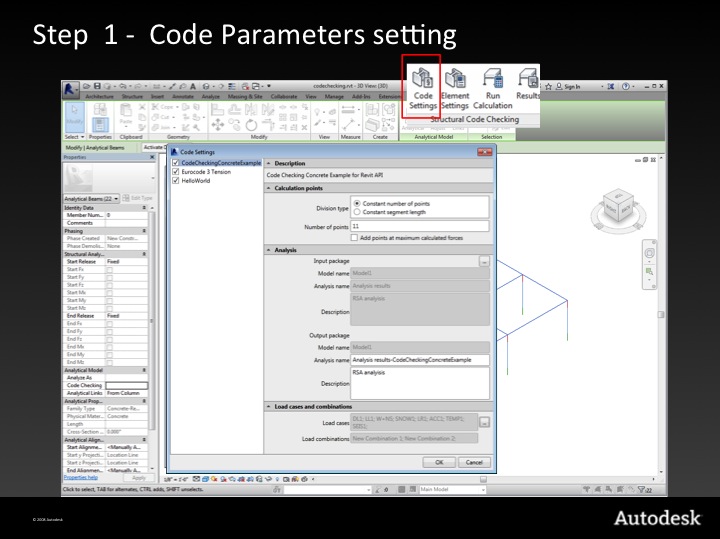
Step 2 – element type parameter settings:
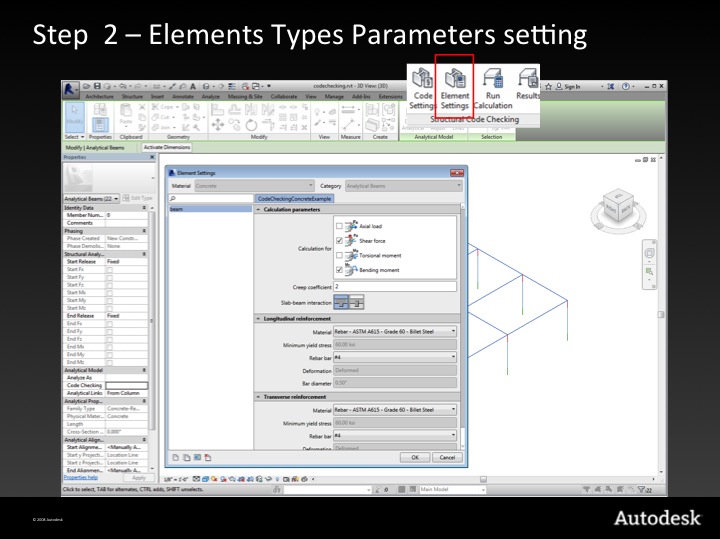
Step 3 – type parameter assignment to elements:
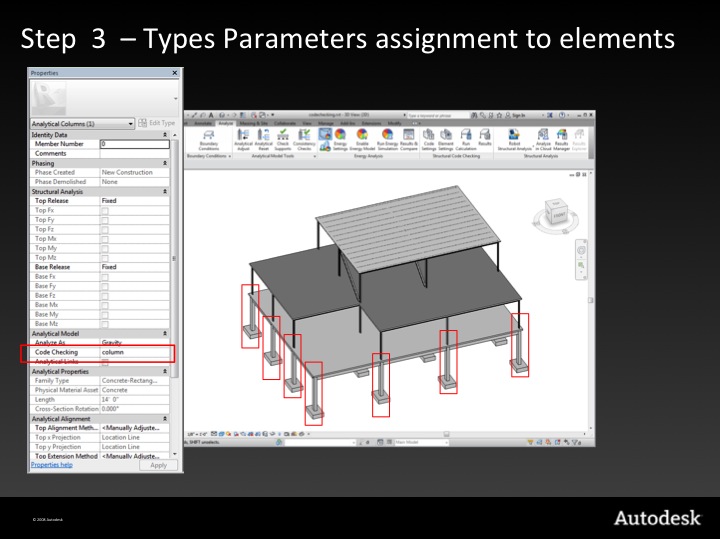
Step 4 – execute and explore reports:
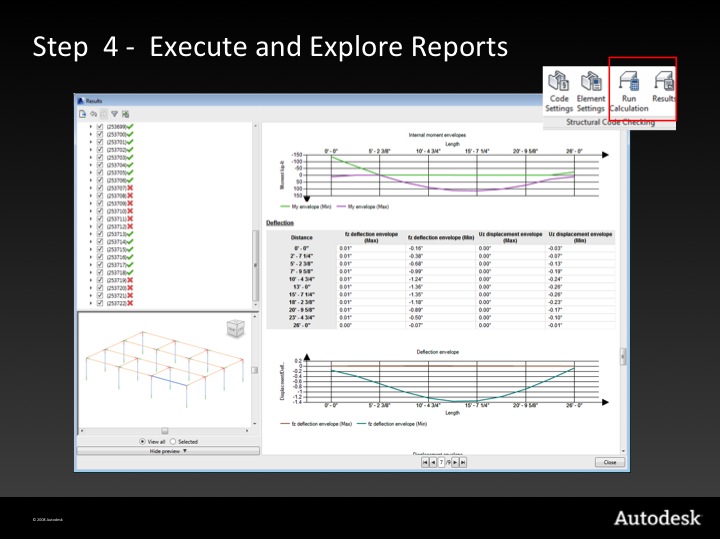
Step 5 – explore graphical results:
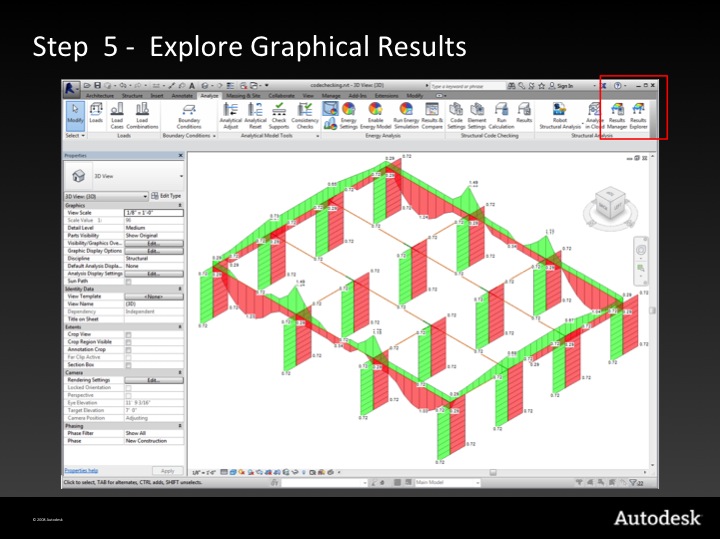
Collective approach for a code checking solution:
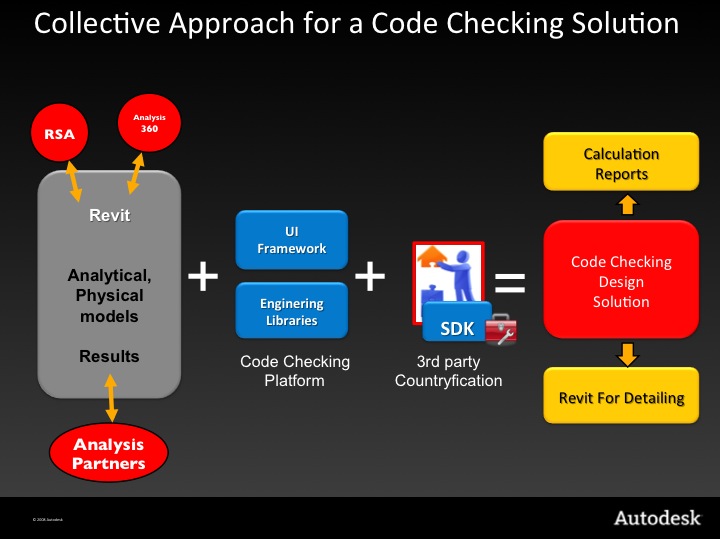
Exchange Apps:
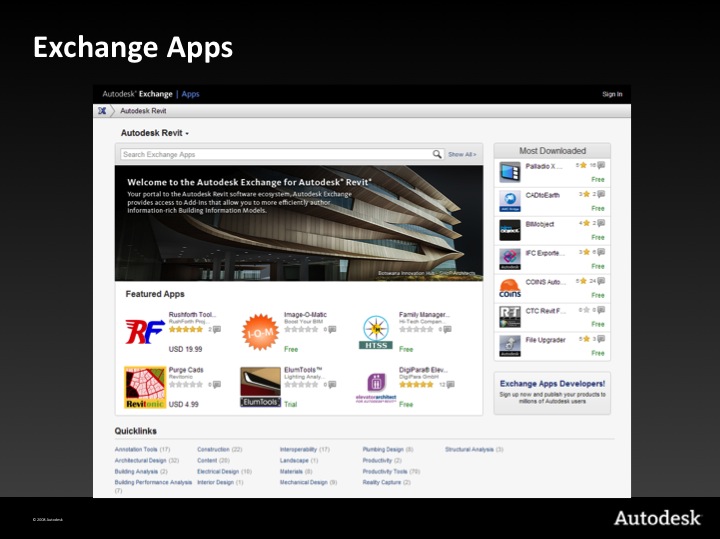
Software Development Kit for Code Checking Documentation:
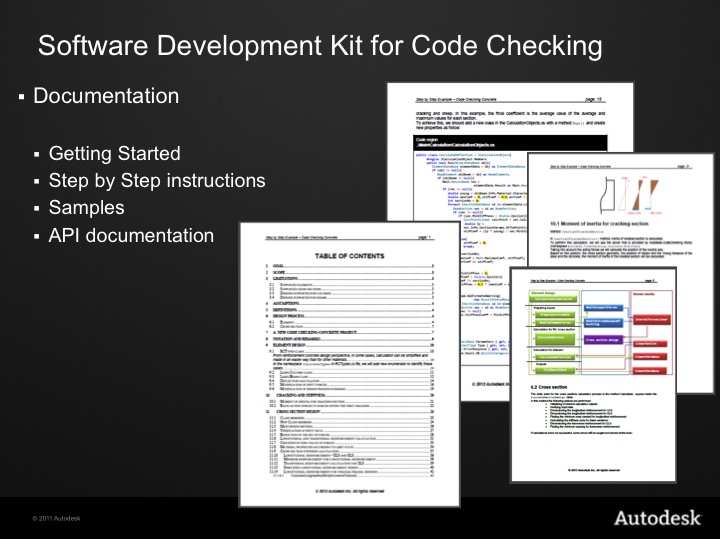
Visual Studio:
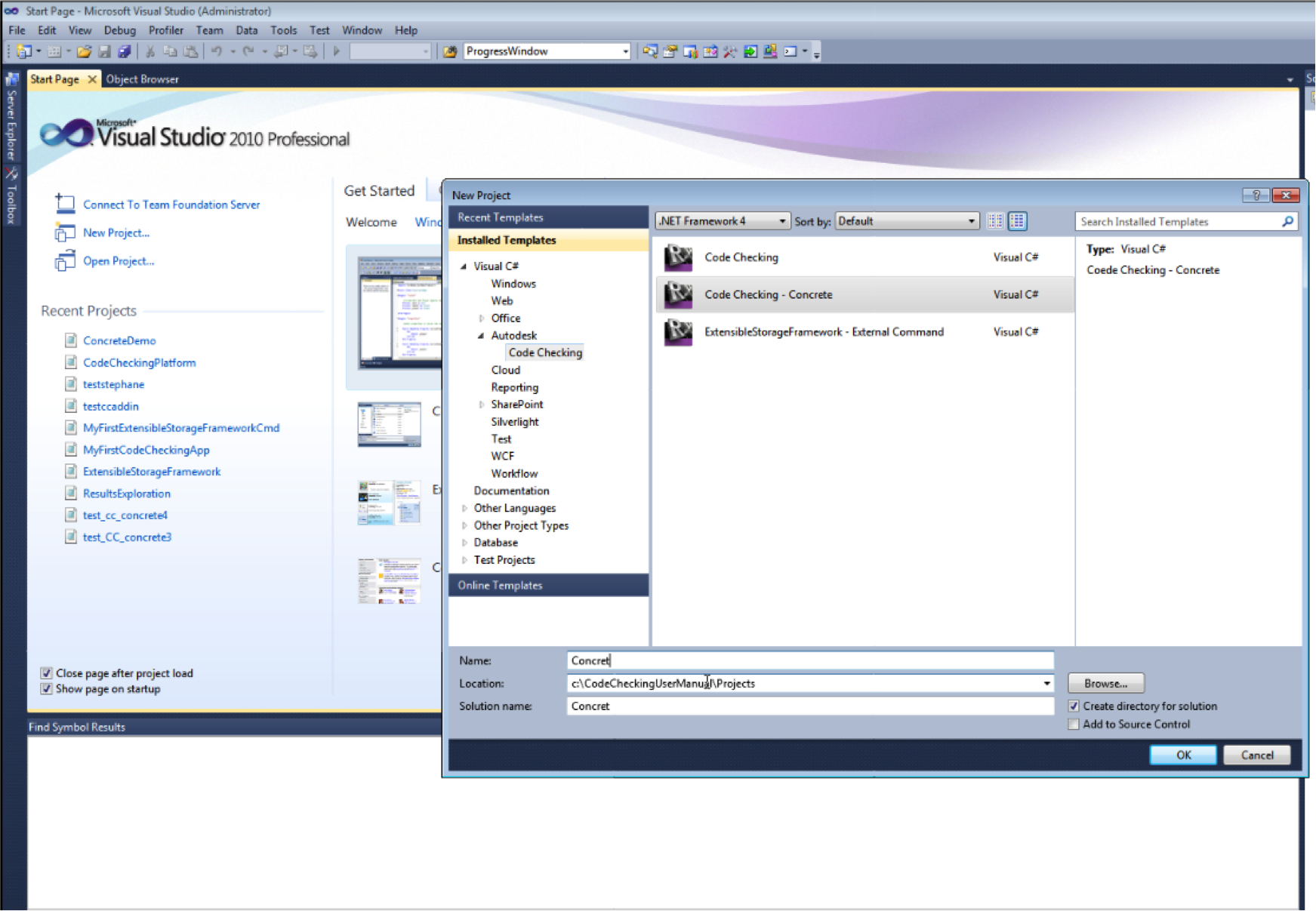
Source code:
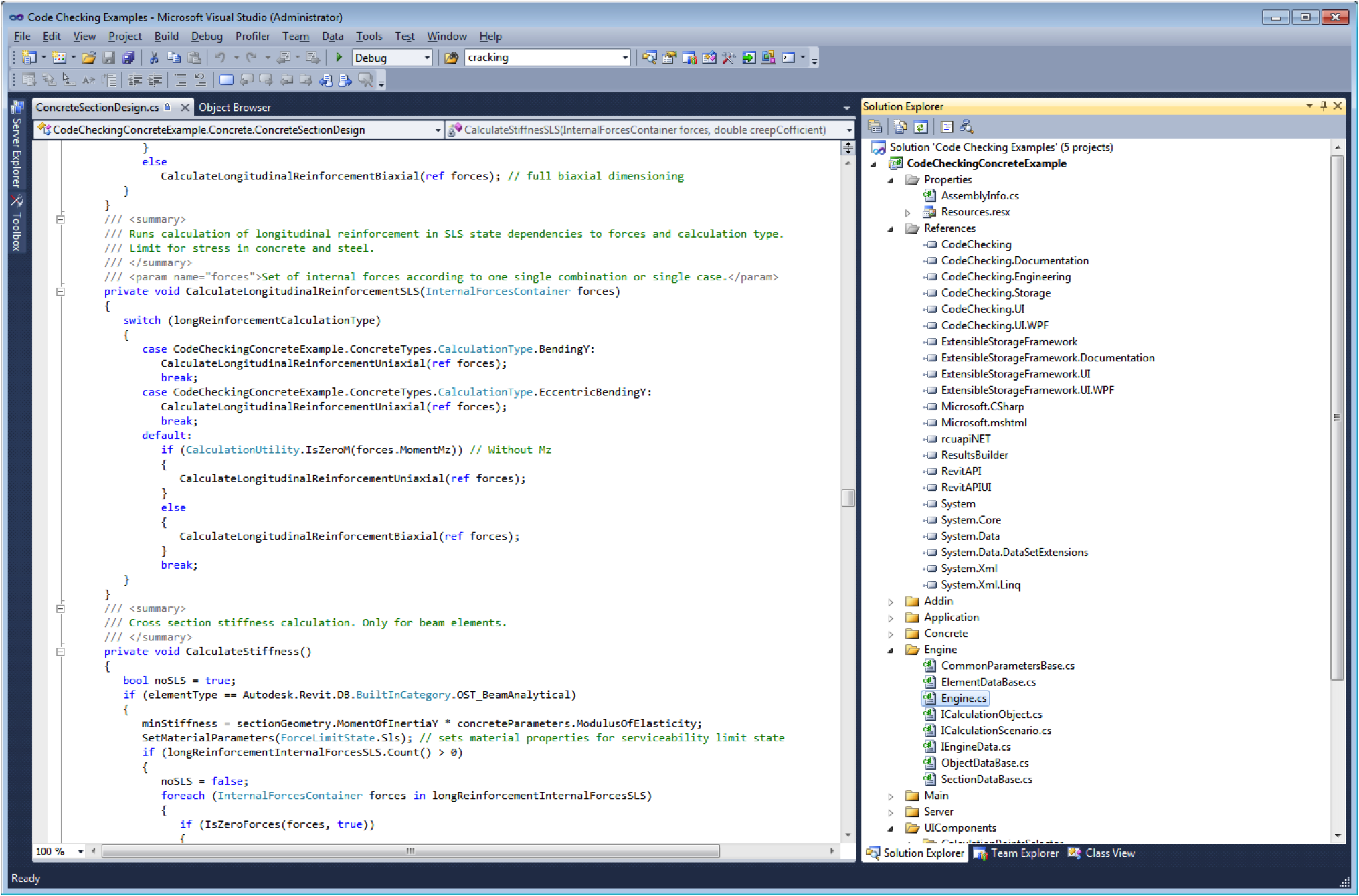
As a last little note, Robot is now available as part of the cloud-based Autodesk SIM 360 simulation package providing access to the simulation functionality from the regular Revit Structure user interface.
Now I really have to get back to the final touches on my Moscow Revit DevCamp presentation preparations...