Simulating a Ribbon Textbox Label
On Wednesday evening I arrived in Stavanger on the coast of Norway, found the sailship Pantagruel and met the crew that I will be spending the coming week with.
Thursday we went on a hike rather than sailing, because we happened to be so close to the spectacular Preikestolen or Pulpit Stone over the Lysefjord. We took our boat over from Stavanger to Jørpeland by motor, since the wind was exactly opposite our direction, and then spent all afternoon hiking through the incredibly beautiful moors and rocks.
On Friday we started the real sailing tour, motoring out of the Stavanger bay in sunshine and very little wind, and catching more wind outside the coast to sail down towards Hidra. The wind grew and the waves as well, and all of us newbies got a thorough dose of seasickness. We arrived in a beautiful bay late in the evening and spent most of Saturday recuperating in tranquillity and sunshine. I also spend a couple of hours trying my hand at sailing a miniature boat, a jolle, before continuing down to Egersund for shopping.
Tonight we are planning to sail further south during the night. The final goal is to cross over to Denmark and from there cross the Skagerrak to Sweden, then sail on the west coast until we get to Göteborg and head back home.
We have not yet talked at all about the new ribbon capabilities in the Revit 2011 API.
There are quite a few, as the following excerpt from the What's New section of the Revit API help file RevitAPI.chm shows:
There are new Ribbon components supported via the Ribbon API:
For ComboBox and TextBox, events are included; these events call your API code when the component is changed by the user.
The new property
provides control over whether a particular item is visible.
The new properties:
allow you to set up an extended tooltip for the Ribbon item. This tooltip can display a longer set of text, and/or a single image.
The new property:
allows assignment of an availability class to controlled whether or not the button is available, similar to the option provided for ExternalCommands registered by manifest.
There is also a new option supported for PulldownButton – a separator can now be added between buttons this component.
There is also a new option to add custom panels to the Analyze tab in Revit as well as the Add-Ins tab, via a new overload of Application.CreateRibbonPanel().
As a result of these enhancements, some pre-existing APIs have changed:
Additional options for Ribbon customization
Some of the new functionality is demonstrated by the Ribbon SDK sample, but not all.
Here is a question on how to simulate a missing widget, a label to describe the use of a text box:
Question: How can I add a label to a ribbon text box like in these two examples from the Revit user interface?
Here is a label for the active workset:
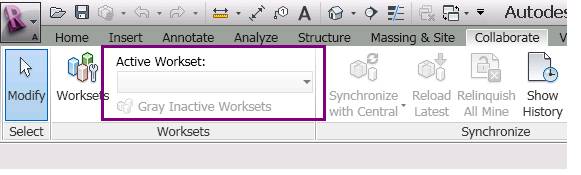
Here is a different label in the Autodesk Seek panel:

Could I possible use some stacked items to achieve this?
This is what my attempts so far end up looking like, displaying a textbox lacking a label:

The code I am using to produce it looks like this:
Sub AddTextBox(ByVal panel As RibbonPanel) ' fill the text gox information Dim txtBoxData As New TextBoxData("TextBox") txtBoxData.Image = New BitmapImage( _ New Uri(m_imageFolder + "Basics.ico")) txtBoxData.Name = "Text Box" txtBoxData.ToolTip = "Enter text here" txtBoxData.LongDescription _ = "<p>This is Revit UI Labs.</p><p>Ribbon Lab</p>" txtBoxData.ToolTipImage = New BitmapImage( _ New Uri(m_imageFolder + "ImgHelloWorld.png")) ' create the text box item on the panel Dim txtBox As TextBox = panel.AddItem(txtBoxData) txtBox.PromptText = "Enter a comment" txtBox.ShowImageAsButton = True txtBox.Width = 180 'txtBox.ItemText = "my text box" 'txtBox.Name ' this is read only. ' p51. we'll talk about events in Lab4 AddHandler txtBox.EnterPressed, New EventHandler( _ Of TextBoxEnterPressedEventArgs)( _ AddressOf txtBox_EnterPressed) End Sub ' event hander for the text box above. Sub txtBox_EnterPressed( _ ByVal sender As Object, _ ByVal e As TextBoxEnterPressedEventArgs) ' cast sender as TextBox to retrieve text value Dim txtBox As TextBox = sender TaskDialog.Show("TextBox Input", _ "This is what you typed in: " _ + txtBox.Value.ToString()) End Sub
Answer: The ribbon API does not contain a text label item, so the best alternative might be a disabled pushbutton stacked above the other control. Here is an example of what this might look like:
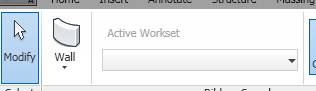
Here is the tweaked excerpt from the Ribbon SDK sample that produces this result:
PushButtonData pushButtonData = new PushButtonData( "Active Workset", "Active Workset", AddInPath, className ); ComboBoxData comboBoxDataLevel = new ComboBoxData( "LevelsSelector" ); IList<RibbonItem> ribbonItemsStacked = ribbonSamplePanel.AddStackedItems( pushButtonData, comboBoxDataLevel ); ( (PushButton) (ribbonItemsStacked[0]) ).Enabled = false;
Many thanks to Mikako Harada and Harry Mattison for this suggestion!