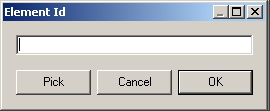
Today is a holiday in Neuchâtel, Ascension Day, and it is raining cats and dogs.
I recently explored an issue with accessing the revision data in a Revit model, and made strong use of my beloved element lister and built-in parameter checker tools. I already discussed their use for various analysis purposes such as exploring element parameters and accessing the title block information of a sheet.
In many cases, such an exploration involves looking at the parameters of an element that is not visible on the screen and therefore cannot be picked interactively. I used to use the standard Revit user interface to select such elements, picking Manage > Inquiry > Select by ID and typing in the element id I am interested in.
Doing this repeatedly, I thought I could save myself a couple of clicks by integrating this into the built-in param4ter checker, or rather into the utility method GetSingleSelectedElementOrPrompt which it uses. The previous version already supported pre- and post-selection, i.e. an element could be selected either before or after launching the command. To implement this, the method simply checks the contents of the current selection set. If exactly one element is selected, that is used, otherwise the user is prompted to select an element on the screen.
I decided to enhance this to allow either on-screen selection or typing in the element id.
To do so, I first need a dialogue with a text entry field for typing it, so I implemented a new ElementIdForm class with the following graphical user interface:
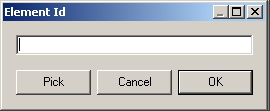
Its code it pretty trivial, it just maintains a string variable for the typed-in element id and reacts to the clicks on the three buttons. If the pick button is clicked, the element id is set to the empty string and a dialogue result OK is returned, which informs the GetSingleSelectedElementOrPrompt that an interactive pick selection is required.
Here is the code for GetSingleSelectedElementOrPrompt, checking for a single preselected element, displaying the element id form otherwise, and reacting to the result of that:
public static Element GetSingleSelectedElementOrPrompt( UIDocument uidoc ) { Element e = null; ElementSet ss = uidoc.Selection.Elements; if( 1 == ss.Size ) { ElementSetIterator iter = ss.ForwardIterator(); iter.MoveNext(); e = iter.Current as Element; } else { string sid; DialogResult result = DialogResult.OK; while( null == e && DialogResult.OK == result ) { using( ElementIdForm form = new ElementIdForm() ) { result = form.ShowDialog(); sid = form.ElementId; } if( DialogResult.OK == result ) { if( 0 == sid.Length ) { Reference r = uidoc.Selection.PickObject( ObjectType.Element, "Please pick an element" ); e = r.Element; } else { ElementId id = new ElementId( int.Parse(( sid ) ) ); e = uidoc.Document.get_Element( id ); if( null == e ) { ErrorMsg( string.Format( "Invalid element id '{0}'.", sid ) ); } } } } } return e; }
I added one little enhancement to the parameter values displayed as well. In previous versions, the value sting was displayed in addition to the raw database value. This is especially useful for real-valued data, in which case the value string displays value converted to the current the user selected unit. For element ids, a description of the element including its name and category is displayed in addition to the raw integer value. I now also added code to display the corresponding built-in category name for a negative element id. This may not always be appropriate, but in many cases it is.
Here is the code for determining what the minimum and maximum built-in category enumeration values are:
static int _min_bic = 0; static int _max_bic = 0; static void SetMinAndMaxBuiltInCategory() { Array a = Enum.GetValues( typeof( BuiltInCategory ) ); _max_bic = a.Cast<int>().Max(); _min_bic = a.Cast<int>().Min(); }
This helper method checks whether a given integer value lies within this range and returns a string displaying the corresponding BuiltInCategory enumeration value:
static string BuiltInCategoryString( int i ) { if( 0 == _min_bic ) { SetMinAndMaxBuiltInCategory(); } return (_min_bic < i && i < _max_bic ) ? " " + ((BuiltInCategory) i).ToString() : string.Empty; }
The code we use to display the additional information for an element id now looks like this:
string s; if( StorageType.ElementId == param.StorageType && null != doc ) { ElementId id = param.AsElementId(); int i = id.IntegerValue; if( 0 > i ) { s = i.ToString() + BuiltInCategoryString( i ); } else { Element e = doc.get_Element( id ); s = ElementDescription( e, true ); } }
For example, let's explore the parameters of a newly added revision element.
I opened a project with a few sheets in it and ran the command Lab2_1_Elements to save all its elements to a file, which I renamed to RevitElementsBeforeRevision.txt. I then added a new revision via View > Revisions > Add > Per Sheet > Apply > OK and listed the elements to a second file RevitElementsAfterRevision.txt. The difference between the two files shows that one single element was added:
C:\tmp\ >diff RevitElementsBeforeRevision.txt RevitElementsAfterRevision.txt 2720a2721 > Id=129893; Class=Element; Category=Revision; Name=Revisions;
This element cannot be picked on the screen, but I can enter its id 129893 into my new element id entry form to select it for displaying its parameters, which show up like this:
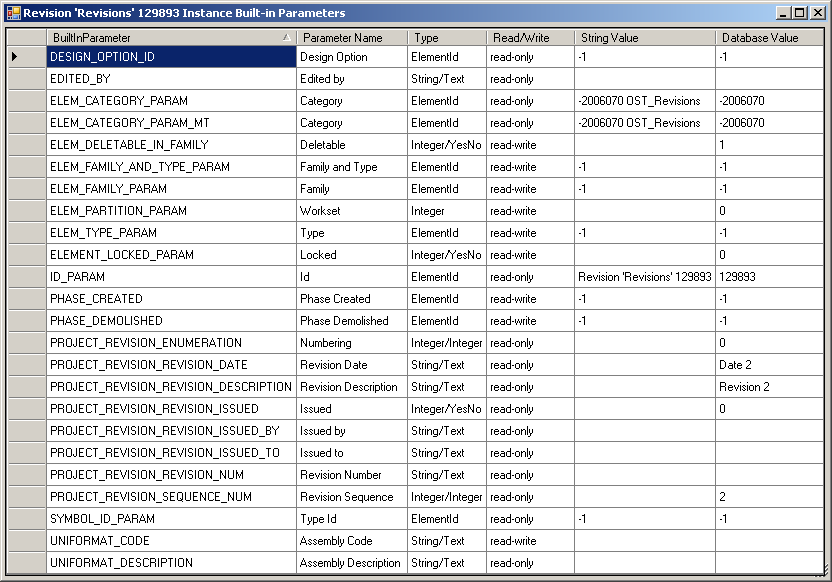
Note that the built-in category enumeration value is now displayed in both raw integer and descriptive string form.
For completeness sake, here is the same data in text format:
Revision 'Revisions' 129893 Instance Built-in Parameters DESIGN_OPTION_ID Design Option ElementId read-only -1 -1 EDITED_BY Edited by String/Text read-only ELEM_CATEGORY_PARAM Category ElementId read-only -2006070 OST_Revisions -2006070 ELEM_CATEGORY_PARAM_MT Category ElementId read-only -2006070 OST_Revisions -2006070 ELEM_DELETABLE_IN_FAMILY Deletable Integer/YesNo read-write 1 ELEM_FAMILY_AND_TYPE_PARAM Family and Type ElementId read-write -1 -1 ELEM_FAMILY_PARAM Family ElementId read-write -1 -1 ELEM_PARTITION_PARAM Workset Integer read-write 0 ELEM_TYPE_PARAM Type ElementId read-write -1 -1 ELEMENT_LOCKED_PARAM Locked Integer/YesNo read-write 0 ID_PARAM Id ElementId read-only Revision 'Revisions' 129893 129893 PHASE_CREATED Phase Created ElementId read-write -1 -1 PHASE_DEMOLISHED Phase Demolished ElementId read-write -1 -1 PROJECT_REVISION_ENUMERATION Numbering Integer/Integer read-only 0 PROJECT_REVISION_REVISION_DATE Revision Date String/Text read-only Date 2 PROJECT_REVISION_REVISION_DESCRIPTION Revision Description String/Text read-only Revision 2 PROJECT_REVISION_REVISION_ISSUED Issued Integer/YesNo read-only 0 PROJECT_REVISION_REVISION_ISSUED_BY Issued by String/Text read-only PROJECT_REVISION_REVISION_ISSUED_TO Issued to String/Text read-only PROJECT_REVISION_REVISION_NUM Revision Number String/Text read-only PROJECT_REVISION_SEQUENCE_NUM Revision Sequence Integer/Integer read-only 2 SYMBOL_ID_PARAM Type Id ElementId read-only -1 -1 UNIFORMAT_CODE Assembly Code String/Text read-write UNIFORMAT_DESCRIPTION Assembly Description String/Text read-only
To see the truncated lines, copy and paste them to an editor.
I trust you will find these tools as useful as I do.
Here is today's snapshot of my current version of the Revit API introduction labs, including the element lister Lab2_1_Elements and the built-in parameter checker commands described above.